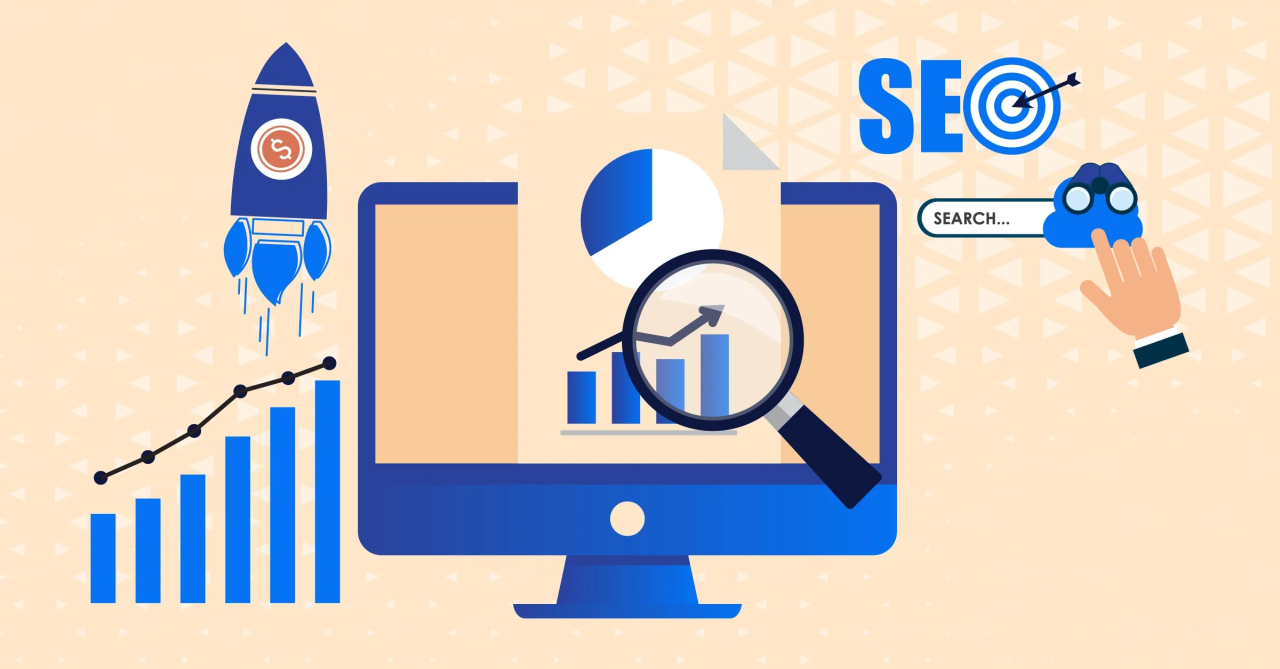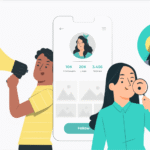In today’s digital landscape, understanding SEO is crucial for any business or individual looking to establish a strong online presence. One of the most effective tools for analyzing and improving your website’s SEO is Chrome DevTools. This comprehensive article will guide you on how to test SEO with Chrome DevTools, ensuring you can enhance your digital strategies effectively.
Before diving into the specifics, it’s essential to acknowledge that Chrome DevTools offers a suite of features that can help you analyze various aspects of your website, from performance to accessibility. For digital marketers, this means having a powerful ally in optimizing web pages for better search engine rankings.

What is Chrome DevTools?
Chrome DevTools is a set of web developer tools built directly into the Google Chrome browser. It allows developers and marketers to edit pages on the fly and diagnose problems quickly, enhancing their ability to improve SEO performance.
Why Use Chrome DevTools for SEO?
Chrome DevTools provides in-depth insights into how a website functions, which is invaluable for SEO testing. Its various panels help in identifying and fixing issues that could affect your site’s visibility on search engines. This tool is particularly beneficial for understanding page loading speeds, mobile responsiveness, and HTML structure.
Getting Started with Chrome DevTools
To access Chrome DevTools, simply right-click on any web page and select ‘Inspect’. Alternatively, you can press Ctrl+Shift+I on Windows or Cmd+Option+I on a Mac. This will open a panel offering a range of functions to explore.
Inspecting Elements
The ‘Elements’ panel allows you to view and edit the HTML and CSS of a web page. This helps in analyzing the structure and ensuring that your SEO tags, such as title tags and meta descriptions, are correctly implemented.
Utilizing the Network Panel
The ‘Network’ panel is essential for understanding how your website loads resources. By analyzing load times, you can identify bottlenecks and optimize your site for faster performance, a crucial factor for SEO success.
Performance Insights
The ‘Performance’ panel helps in evaluating the runtime performance of your site. By recording page activity, you can spot areas where your site might be lagging and make necessary adjustments.
SEO Audit with Chrome DevTools
Performing an SEO audit using Chrome DevTools involves a series of steps to ensure each aspect of your site is optimized. This includes checking for broken links, verifying mobile responsiveness, and ensuring efficient code execution.
Checking Mobile Responsiveness
With the ‘Device Toolbar’ in DevTools, you can simulate how your website appears on various devices. Ensuring your site is mobile-friendly is essential, as Google prioritizes mobile-first indexing.
Analyzing Page Speed
Page speed is a significant ranking factor. Using the ‘Network’ and ‘Performance’ panels, you can identify and resolve issues that slow down your site, improving user experience and search engine ranking.
Advanced Features of Chrome DevTools
Beyond basic testing, Chrome DevTools offers advanced features for a deeper analysis of your site’s SEO. This includes tools for analyzing security, accessibility, and more.
Security and HTTPS
Under the ‘Security’ panel, you can verify if your site is served over HTTPS, which is a known ranking signal. Ensuring your site is secure can positively impact your SEO efforts.
Accessibility Enhancements
The ‘Accessibility’ panel helps ensure your site is usable by everyone, including those with disabilities. Enhancing accessibility can indirectly benefit your SEO by improving user experience.
Integrating DevTools with Other SEO Tools
Chrome DevTools can be used alongside other SEO tools for a comprehensive optimization strategy. Tools like Ahrefs and Sitebulb complement DevTools by providing additional insights and automated audits.
Common Mistakes to Avoid
While using Chrome DevTools, its important to avoid common mistakes such as ignoring mobile responsiveness, overlooking page speed, and not regularly updating your sites content.
Conclusion
By understanding how to test SEO with Chrome DevTools, you equip yourself with a powerful tool to enhance your sites performance and visibility. Embrace this tool’s capabilities and integrate it into your SEO strategy for better results.

FAQs
What is Chrome DevTools used for?
Chrome DevTools is used for web development and troubleshooting, providing insights into a website’s performance, structure, and security.
How can Chrome DevTools improve SEO?
It helps identify issues with site speed, mobile responsiveness, and HTML structure, all of which are crucial for optimizing SEO.
Is Chrome DevTools suitable for beginners?
Yes, Chrome DevTools is user-friendly and suitable for beginners, offering intuitive panels and tools.