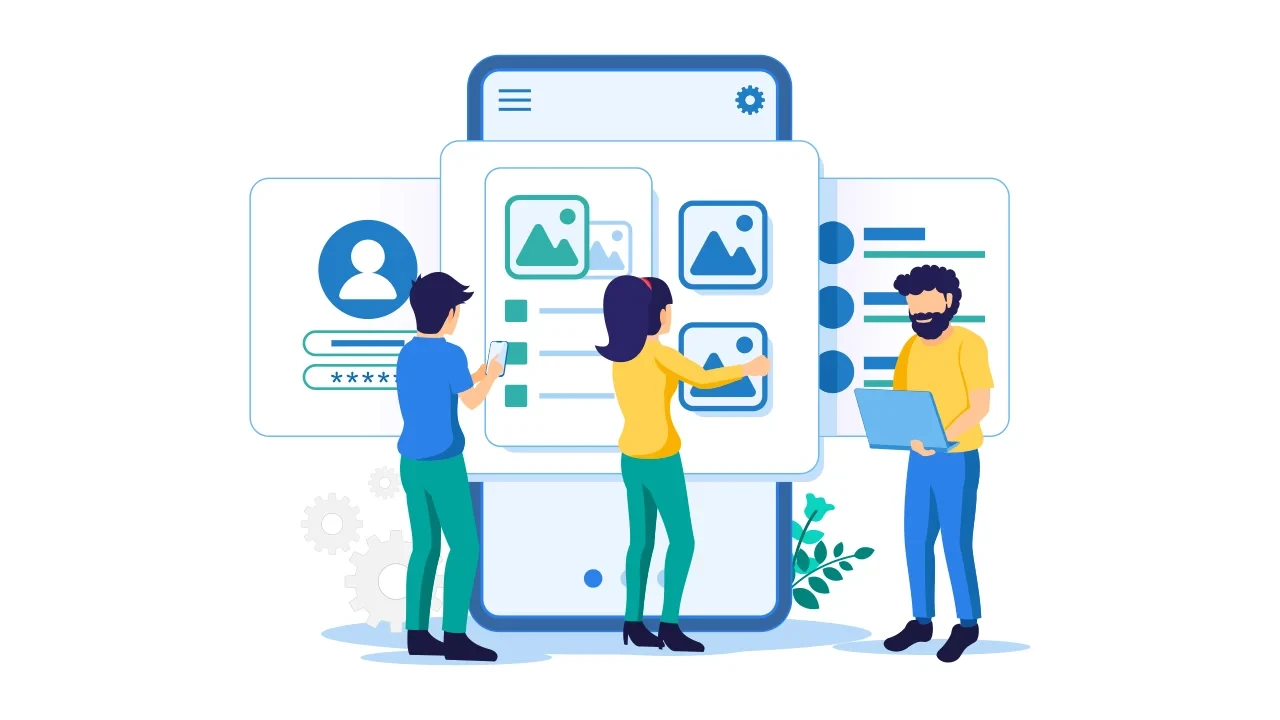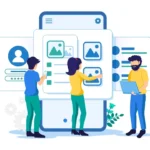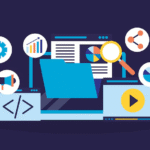The 403 Forbidden Error can be a frustrating obstacle for website owners and digital marketers alike. Not only does it prevent users from accessing certain pages, but it can also negatively impact your site’s SEO. Understanding how to fix 403 forbidden error SEO is crucial for maintaining optimal website performance and ensuring a smooth user experience.
In this article, we will dive deep into the causes and solutions for the 403 Forbidden Error and explore the best practices for resolving it. By implementing these strategies, you can enhance your website’s functionality and boost its search engine ranking.

Understanding the 403 Forbidden Error
Before we can fix the error, it’s important to understand what it is. The 403 Forbidden Error is an HTTP status code that indicates a client is forbidden from accessing a server. This typically occurs when the server understands the request but refuses to authorize it.
Common Causes of the 403 Forbidden Error
- Incorrect File Permissions
- Incorrect Settings in .htaccess
- IP Blocking
- Corrupted Plugins or Themes
- Empty Website Directory
Step-by-Step Guide to Fixing the 403 Forbidden Error
1. Check for Incorrect File Permissions
File permissions control who can read, write, or execute a file. Incorrect permissions can lead to a 403 Forbidden Error. Ensure your files have the correct permissions: directories should typically be set to 755 and files to 644.
2. Review Your .htaccess File
The .htaccess file can control various server settings, including access permissions. A misconfiguration in this file can lead to access issues. Check for any strange rules or directives that might be causing the error.
3. Verify IP Blocking Settings
Sometimes, IP addresses are blocked accidentally. Verify your server settings to ensure your IP isn’t being blocked. You can also use a VPN to access your website from a different IP address to check if that’s the issue.
4. Deactivate Corrupted Plugins or Themes
Plugins and themes can sometimes interfere with your website’s functionality. Deactivate all plugins and switch to a default theme to identify if a specific plugin or theme is causing the issue.
5. Ensure Your Website Directory Isn’t Empty
If your website’s root directory is empty, users won’t be able to access your site, resulting in a 403 Forbidden Error. Make sure all necessary files are uploaded to your server.
Best Practices for Preventing 403 Forbidden Errors
Regularly Update Your Website
Regular updates to your website’s software, plugins, and themes can prevent compatibility issues that might lead to errors.
Perform Routine Backups
Regular backups allow you to restore your website to a previous state if something goes wrong during updates or changes.
Conduct SEO Audits
Frequent SEO Audits can help identify potential issues that might impact your site’s performance in search engine rankings.
Secure Your Website
Implementing security measures can protect your site from unauthorized access and prevent errors.
Conclusion
Understanding how to fix 403 forbidden error SEO is an essential skill for any digital marketer or website owner. By following the steps outlined in this article, you can resolve access issues, improve your site’s performance, and enhance its visibility in search engine results.

FAQs
What is the 403 Forbidden Error?
The 403 Forbidden Error is an HTTP status code indicating that access to a requested resource is denied.
How can I prevent 403 Forbidden Errors?
Regular updates, backups, and technical SEO audits can help prevent errors.
Can a 403 Forbidden Error affect my site’s SEO?
Yes, frequent errors can negatively impact your site’s SEO by reducing its visibility and user accessibility.